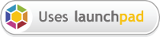I've been doing a bit of programming work under Linux for the last few days, and I'm very disappointed with the selection of integrated development environments on offer. Read on for my complaints.
First though, a bit of history. I usually write code under Windows for my job. I use Microsoft's visual studio 6. For those of you who haven't tried it, compiling code with the VS6 C++ compiler is a bit like pulling teeth. For example, Microsoft thinks that the following is perfectly valid code:
for (int i = 0; i < 10; i++);
printf("After loop, i = %d", i);
However, The scope of the variable "i" is limited to the contents of the for loop (in this case it's en empty loop), and so shouldn't be available to the printf line. This becomes even more painful when you want multiple for loops within a function, and you want to be able to use the "i" variable for each loop. Under windows, you can do this:
for (int i = 0; i < 10; i++)
{
// do something
}
for (i = 0; i < 10; i++)
{
// do something else
}
Note that I don't need to re-declare "i" in the second loop, since it already exists? If you try and compile this code under a compiler that observes the C++ standard, you'll get compilation errors. So, how do you turn this into cross-compiler code? AFAIK the only way is to use a second variable inside the second for loop, OR to wrap each for loop in it's own additional scope block, like this:
{
for (int i = 0; i < 10; i++)
{
// do something
}
}
{
for (int i = 0; i < 10; i++)
{
// do something else
}
}
However, I digress from the true subject of this post. For all it's compiler digressions, the user interface actually isn't that bad. Sure, the toolbars seem to move to random positions on your screen every time you debug a project. Sure, you can't use it on a second screen because all the tooltips draw themselves on the first screen, and yes, if you want decent code completion you need to use a plugin like
visual assist X, and no, there's no code folding either. But
apart from all that, the UI is just right. It's not overcomplicated, it's easy to use.... simple!
So, let's look at
KDevelop, KDE development environment. I have several problems with it:
- Code completion requires the user to jump through waaaay too many hoops. As far as I'm concerned it should be turned on by default, or, if that ruffles too many feathers, have one checkbox to turn it on. I shouldn't have to root around in the KDevelop settings, and project settings, add the library include directories I want to use for the project, exit KDevelop, install ctags, re-load project, tweak settings, and then find that code completion is actually not that brilliant.
- The User interface is way too cluttered. Many of the menus are so full of entries that they cascade off the bottom of my screen. There are so many toolbars and sidebars that I can barely see my work. Many of the sidebars don't even work properly! The documentation sidebar seems particularly useless. I could probably find out what I have to do to get it going, but my point is that it should work out of the box! When I fire up KDevelop, I want to write some code, not mess about with the environment.
The best development environment should be completely transparent to the programmer. OK, so none of the IDEs I've used to date achieve this, but a man can dream, right?
In the mean time, I'm going back to my old IDE:
Kate, with the
scons build system, activated from the console, and
gdb as a debugger. What more could you want?